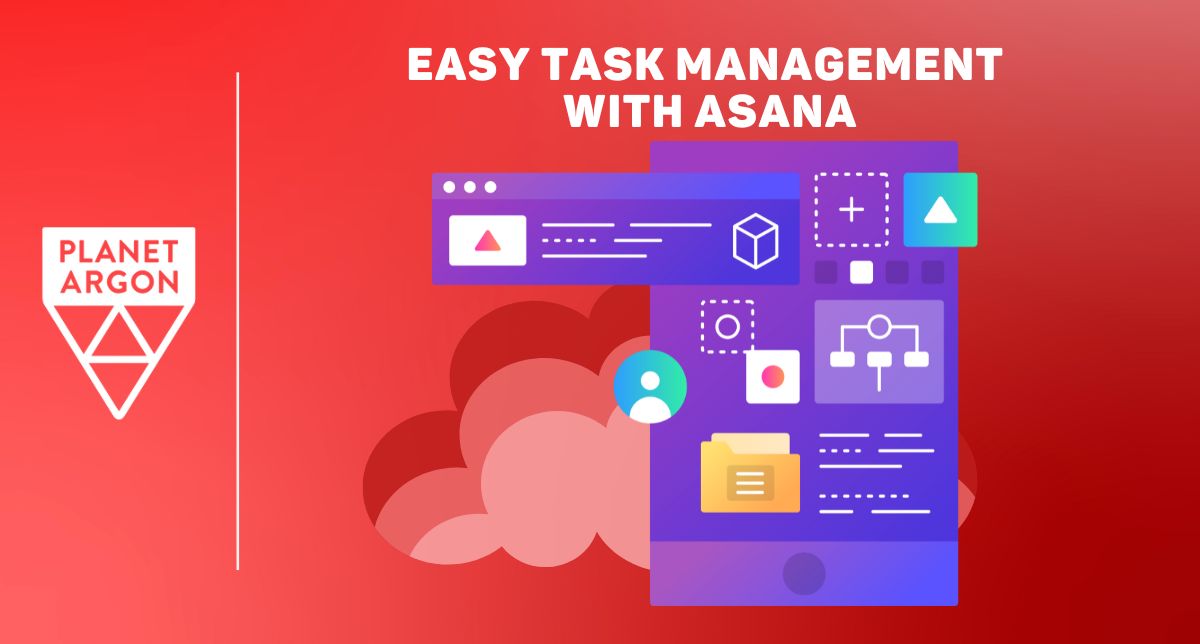
Have you noticed how easy it is to amass a bunch of tools to solve individual micro-problems? Keeping up with them all is challenging and expensive, especially if you work with an agency. But when you can use one tool that solves multiple issues and works across several departments, you’d count that as a winner, right? We sure do.
Planet Argon uses Asana for management, HR, and marketing tasks. It's often much more accessible to iterate and spin up tasks in Asana than in a program like Jira, where there are a lot of robust automations and required fields. Jira is great for software development and communicating project needs across different teams, and it drives much of our work. But, when we just need a quick collaborative to-do list, Asana is where we want to be.
Using Asana for Quick Task Management
If you need a lightweight tool with a lot of automation power, Asana is an excellent option for task management. Creating quick tasks and reminders in Asana can take seconds. Whether template-based sales checklists or action items from a leadership meeting, Asana makes it easy to type in a task name, press enter, and move on to the next task!
In Jira, to accomplish the same quick-paced task creation, you’d need to go through a few required fields, open pop-up windows, assign a person, and consider about 12 other fields before “making a task.” This is partially due to the large amount of data we want to collect for development tasks, but it doesn’t help when you’re in a quick-moving meeting.
(Note: If I had to do this in Atlassian, I would use the To-Do action items in Confluence.)
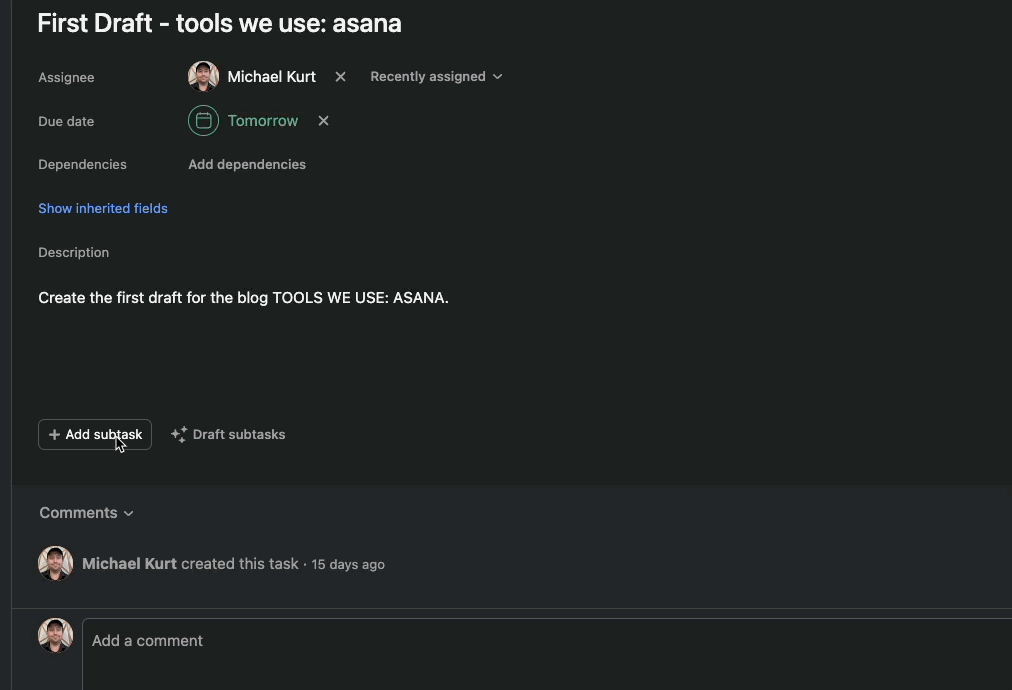
How Do We Use It?
Templates
We use Asana Templates and projects to handle most of our management, HR, and marketing task management. Everything from new developer onboarding to this blog post has a set of tasks that live in a template. This way, when we’re ready to start a new blog or finalize a contract with a new client, we can begin a new template, and BAM! Projects, Sections, and Checklist Tasks are all lined up for you.
Projects: Marketing
We create Projects that allow us to keep track of bigger workflows.
Our marketing department holds a weekly M10 meeting (like an L10 meeting for Marketing). The team reviews Marketing Project tasks from the week before, updates with progress in the comments section, adds supporting documents as attachments, and customizes the current status of each. All new tasks generated during the M10 are written up on a " Whiteboard " board within the Marketing Project before being assigned and scheduled at the end of the meeting.
Our Editorial Calendar Project has boards named after each month. In January, we wrote up individual tasks that needed to be done to help us keep up with our Quarterly goals. We did the same for February and March. Our tasks include blog ideas (as well as templates, as mentioned above), social media objectives, monthly holidays to recognize, email marketing tasks, and previously published content that needs updating.
Operations Management
Every week, we have a manager-level operations meeting, which has a regular, static agenda. For this meeting, we use projects in Asana to ensure that everyone on the management team is looking at the same board and tasks and can add items to the agenda if needed. Workflows help keep this manager project board nice and clean by automatically moving tasks into their proper sections once they’re labeled. This is cool because the manager’s tasks have a seven-day deadline window for some types of tasks. So, if we drag a task into the right section, it will automatically tag the task and then change the due date.
Asana will also send emails letting us know what task deadlines are coming up so we don’t miss anything.
Podcast Management
We produce the Maintainable Software Podcast, which requires streamlined collaboration and automation functions. We use a template to create each new episode and move it through a series of boards as it’s scheduled, recorded, edited, and promoted. At that point, everyone on the podcast team gets a cyber high-five, and we move the episode to the “Done” board.
Asana Workflows
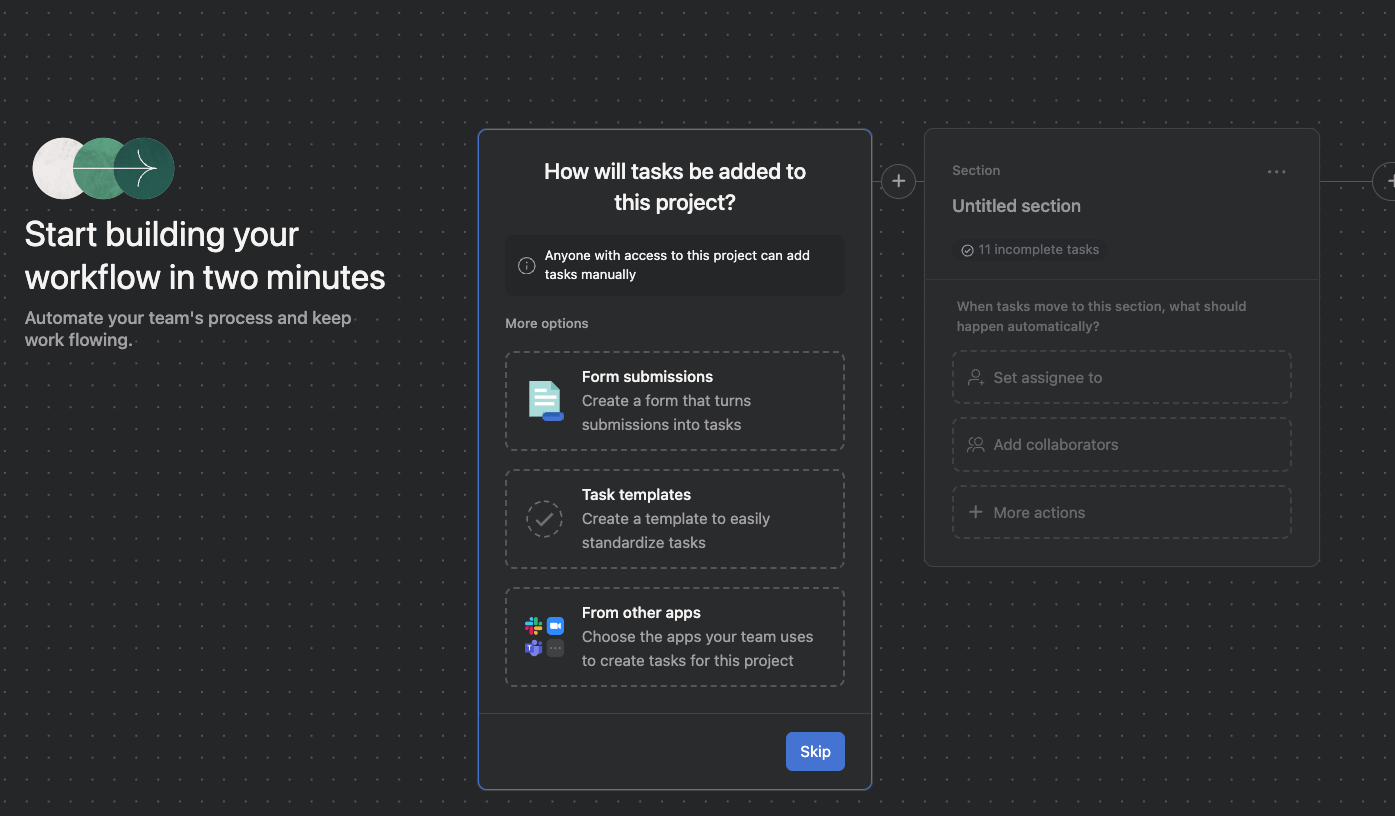
With Workflows in Asana, you can set rules, trigger forms to collect more information, and send notifications to other apps like Slack. This is handy when you have multiple people working on a task, need input from collaborators, and want templates to be spun off after a task is completed.
For example, let’s set up a project we can use as a template for onboarding a new developer. For this, start a new project, input the tasks we need to help onboard the team member, and set some dates!
But what if you’re stuck on what fields we need to fill out to make this project efficient?
Asana Intelligence can help! In the “Customize” menu, you can ask Asana Intelligence to create recommendations based on your project goal. For this project, I said: “I want to onboard a new developer. They’ll have an onboarding buddy and a hiring manager, and they’ll work on specific projects once they’re onboarded.” The fields Asana Intelligence recommended are as follows: Onboarding Status (Not Started, In Progress, Complete), Assigned To (a repeat of the existing “assignee”), and Onboarding Role (Onboarding buddy, Manager, and HR).
Not all fields are necessary, but that’s okay. For example, un-check the “assigned to” because it’s a repeat.
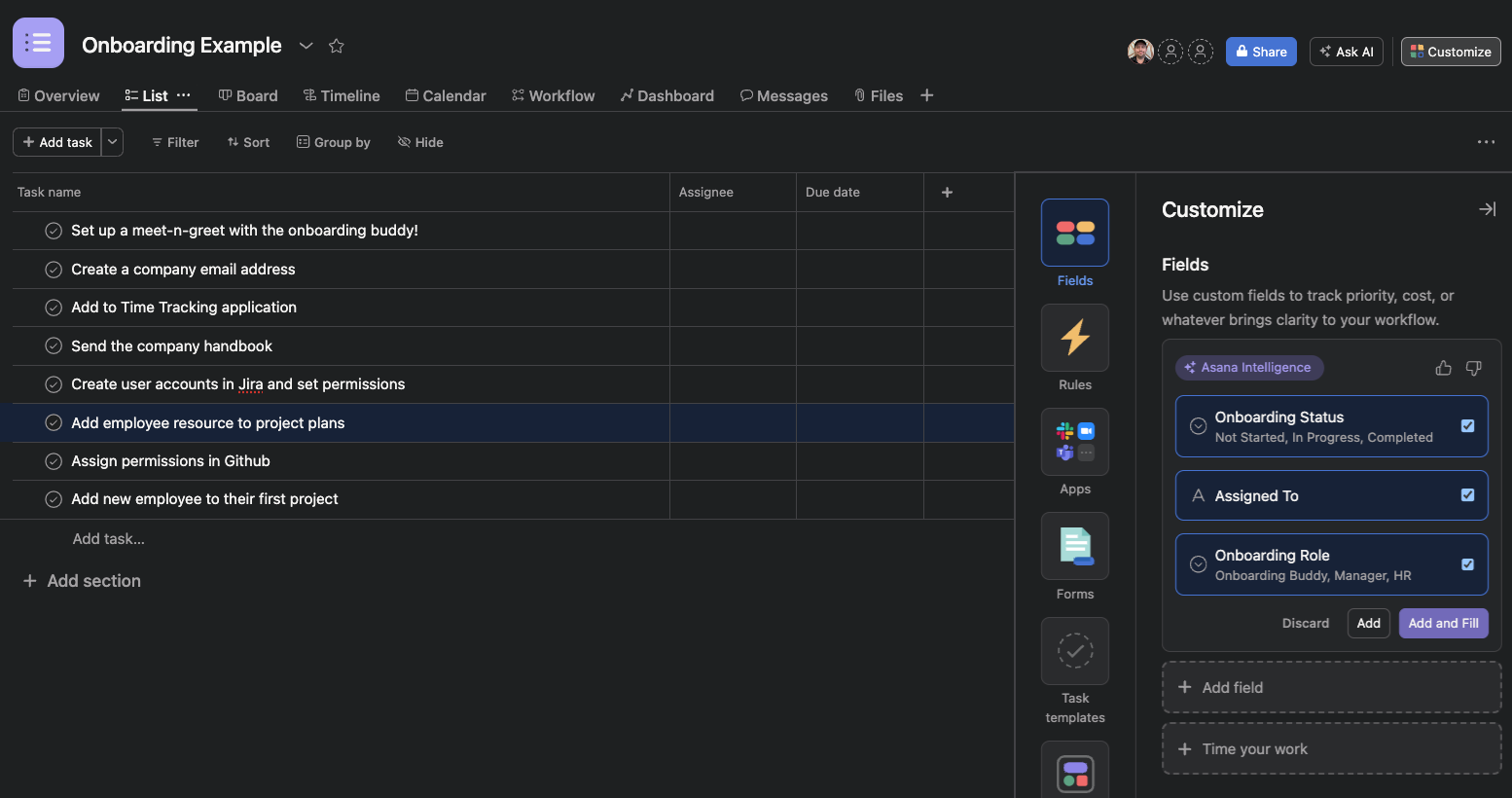
Different Views
One of the nice things about creating a Project in Asana is that several different “views” get set up automatically. This way, when you open a project, it's displayed efficiently. You can change the views too, and experiment with what works best.
- Overview is an excellent view if you need a written scope of work, some high-level points to break down into tasks, or the team to provide updates.
- List view is what you see in the examples. Simple, clean, and quick to iterate on to-dos.
- Board is a Kanban-style view where you can set up your own custom columns based on a field.
- Timeline view is a roadmap. You can move blocks around and change dates on the fly.
- Calendar is a calendar view! You can adjust this to either Weekly or Monthly for a better look at the tasks you are trying to tackle in your project. You can also add and filter tasks.
- Dashboard view is an automated dashboard that will show you a lot of quick statistics like “Overdue Tasks,” “Total Tasks,” and “Incomplete Tasks by section.” This view is suitable for high-level status review meetings.
Because the columns are shared throughout all of the views in the project, you don’t have to agree as a team on what view to use. Maybe one person handles tasks better when they can see them on a calendar view, and you like a list. It’s no problem with Asana! If I change an item in the list view, that change will be the same in the calendar view. Pretty neat.
Is Asana for You?
It depends on the kinds of projects you have! It might not be suitable for you if you have very complex projects that require different levels of detail or involvement from multiple teams. But if you have quick-moving, agile projects requiring flexibility in how and where things happen, Asana might be your best option.
For small teams that don’t need complex integrations with services like GitHub or CI/CD pipelines, Asana can be a great tool to organize and iterate on typical processes and meeting agendas and ensure that everyone has a diverse way of looking at the assigned tasks.