JIRA Tutorials: How to Create and Subscribe to a Weekly Ticket Update
Reading time: ~ 2 minutes
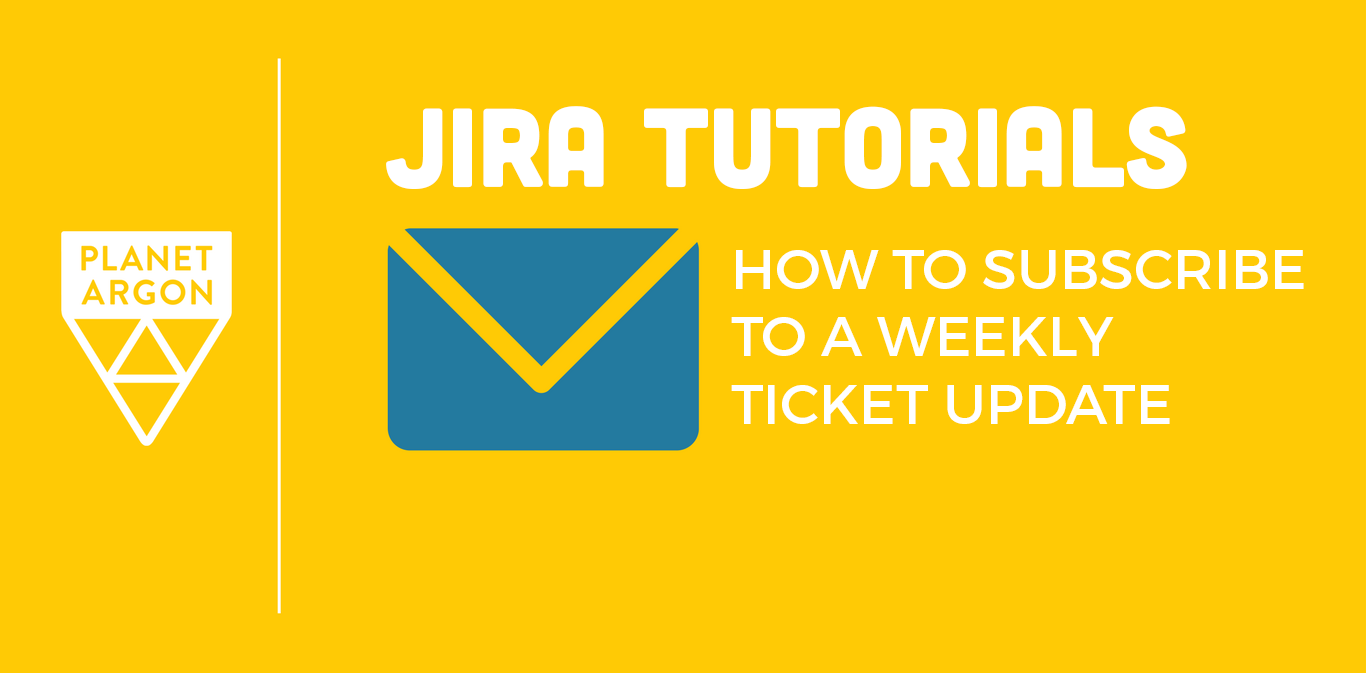
If you’re using JIRA as your project management tool, it’s no secret that there are dozens of unused features that you don’t touch in your day to day interaction. The basic functions are simple to understand – creating a new ticket, prioritizing features, and tracking progress. But there are integrations and reports out there that can give you more data on your project if you know how to set them up. And the more information you can access about your project, the better decisions you can make in the future.
It can be difficult to decide the best way to keep tabs on the projects you’re managing in JIRA. You can look at burndown charts to see hours estimated and worked, or you can view ticket progress in a kanban board. But did you know you can get an overview of each week’s or month’s completed work sent straight to your email, too?
Here, you’ll learn how to create and subscribe to a JIRA filter that shows all the tickets completed over a specified period of time. We’re going to use a week in this example, but you could set this up for a daily or monthly time period as well, depending on the size of your project.
Here’s how to create and subscribe to a saved filter in JIRA that will send you a full list of completed tickets for your project(s).
Log into JIRA and select Issues from the new side navigation, then Search issues.

From here, you’ll input a query for a filter in JIRA, then save to subscribe to it after.
The query that you'll type into your issues search bar is: resolutiondate >= startOfDay(-7). The (-7) portion is the customizable part for what duration your report will show. A daily report would need to display (-1), and a monthly report would show (-30). This part of the query tells JIRA how far back to fetch data for your report.

If you’re a project manager working on multiple projects, you can also tailor this query to a specific project. Just add AND project = to the end of the query, then type in the project name. JIRA will pull in a list for you to choose from.
After your saved filter is created, you can subscribe to the filter to receive an email update. Under Issues > Manage filters, you can search for your filter. Once you find it, click Manage subscriptions out to the right, then Add subscription.

You’ll see a popover where you can customize your email subscription. You could set your weekly update to send early Monday morning, at the end of the day on Friday, or any other time of the week.
Once your filter subscription is saved, you’ll receive an email update on the next scheduled day. Your email will include the names and numbers of each ticket completed during the chosen time period. For details, you can click into each ticket.

If you're needing a better way to keep track of your project's progress at the end of each week, this report will be very handy. If you’re working with an agency, this weekly report will give you a high-level breakdown of what has been completed. This makes it easier to pass on this information to any other stakeholders involved when they ask for an update.
If you’re a developer or project manager working on an internal project, these reports can help you reflect on the previous week’s work before update meetings with managers or your development team, too.
Curious About Other Ways to Use Jira?
We've compiled our best Jira help articles so you can easily find more ways to use it in your organization.
Tags: